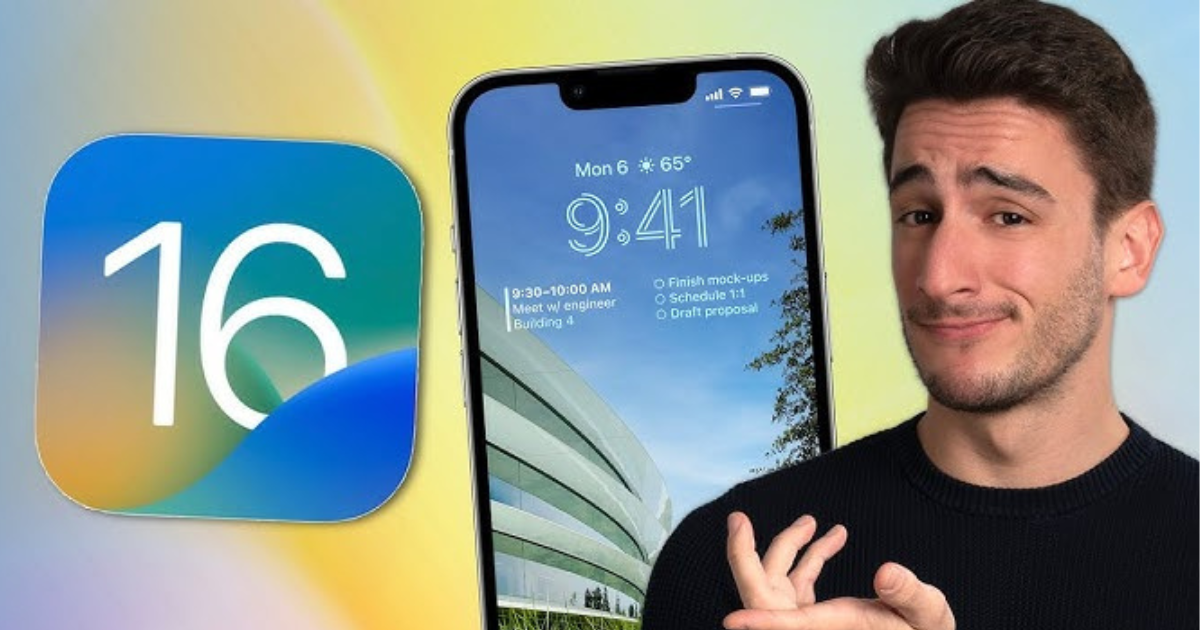
How to shut down every app on your iPhone or iPad so that your device functions properly. How to close all apps on iPhone or iPad Shutting down applications can enhance your iPhone or iPad experience by saving battery life, improving performance, and freeing up memory. A typical question among people looking to extend their iPhone’s battery life and performance is how to stop all applications. In the current digital era, knowing how to manage your applications effectively keeps your iPhone operating smoothly and maximisers its memory and battery life. This post offers helpful advice on efficiently managing your open apps, regardless of your level of iPhone experience.
Why It’s Important to Close Apps
Although many iPhone users think all applications must be closed to increase efficiency or free up memory, the truth is more complex. iOS suspends dormant applications as part of its efficient app management strategy. This indicates that until they are reactivated, they use very little resources. Nonetheless, there are circumstances in which it may be advantageous to manually close apps Enhancement of Battery Life: Shutting down an application causing issues or persistently conducting background operations will help save battery life. App Performance Occasionally, an application may lag or freeze. Force-closing and reopening it can improve its performance. Troubleshooting Shutting down every program when it experiences bugs or crashes will help identify the problem and get things back to normal.
Knowing How iOS Handles Apps
The iOS operating system has advanced memory management features integrated into it. When an app is pushed to the background, iOS stops it automatically. iOS employs a technique known as “suspension” to keep programs in a dormant state rather than using up system resources. This design guarantees your smartphone won’t get sluggish even if many applications are open.
Automated App Administration
Apple’s developers have carefully designed iOS to manage app states. For instance Applications loaded in memory but not actively using the CPU are said to be suspended. Background Refresh: Apps that need content updates may do so automatically on a regular basis. You can manage which applications can refresh in the background through your iPhone’s settings. Memory Management When memory is required, iOS releases it automatically. This mechanism ensures the iPhone can reallocate resources from less active processes when launching a new app.
When to Close Apps Manually
Even with iOS’s effective design, there are several situations in which manually terminating an app is recommended: How to Troubleshoot an Unresponsive App Try force-closing it if it’s frozen or unresponsive. Security and privacy: When you want to be sure that an app, especially one that contains sensitive data, ceases all background activities. Performance Issues: Checking background applications might be a helpful diagnostic step if your smartphone is heating up or the battery drains faster.
How to Shut Down Every App on an iPhone
Some users still want control over every open program, even if the iOS design reduces the need to dismiss applications regularly. To manually close applications, do these actions:
- Regarding iPhones without a home button that use Face ID:
- Open the App Switcher: Pause in the center of the screen and swipe up from the bottom.
- See Which Apps Are Active: All recently used applications are shown via the app switcher.
- Swipe to Close. To close the app preview, swipe up.
For repeat, follow these steps for the App you want to terminate. Though iOS has a built-in “close all” button, you may rapidly dismiss open applications by swiping between them.
Regarding iPhones that have a Home button
- Click the Home button twice: The app switcher appears as a result.
- Find the Active Apps: Navigate through the app list.
- Swipe Up to Close: You can swipe up to close each app preview just as you would with Face ID models.
- Using these techniques, you can effectively manage your open programs and ensure any problematic apps are force-closed.
Top Techniques for App Administration
Don’t Use Manual Closing Too Much
Although dismissing applications by hand is a good idea, doing it too often might backfire. Resuming an application from a suspended state uses less processing power and battery than reopening it from a closed state. Therefore, it’s advisable to let iOS handle an app’s lifespan automatically unless it’s creating problems.
Update Your Apps Frequently
It’s important to keep your applications updated. Developers often release updates that increase compatibility with the newest iOS versions, address problems, and boost performance. Frequent updates minimize the need to periodically shut down all programs since they lessen the chance that an app will behave improperly.
Make Good Use of Background App Refresh
Thanks to the background app refresh function, applications may update their content even when not in use. Although this feature is useful, programs that don’t need to be updated often may turn it off. To save battery life, turn off Settings > General > Background App Refresh for certain applications.
Periodically restart your iPhone.
Apart from manually shutting down applications, restarting your iPhone may also clean the system cache and improve the device’s functionality. Problems may be fixed with a quick restart rather than requiring you to exit each program individually.
Read Also: How Long Do Lithium Battery Last & Ways of Maintenance
Dispelling Typical
There are several misconceptions about iPhone app administration. Let’s clear up some of these misunderstandings:
Increasing Battery Life by Shutting Down All Apps
Many users have thought that closing all applications will prolong battery life. Manually ending suspended programs has little to no beneficial effect on battery life since iOS handles them well. Reopening closed applications may require more battery power than just bringing them back from suspension.
iPhones Require Daily Restarts
The idea that regular restarts are required for optimum performance is another widespread misconception. While the odd restart may be helpful, regular restarts are usually not necessary since modern iPhones are built to run continuously.
Performance is Improved by Manually Closing Apps
Although it may make sense that shutting down applications will enhance efficiency, iOS is designed to prioritise ongoing processes. Apps seldom need to be manually closed unless there are particular problems since the operating system manages resources well.
When to Get in Touch with Apple Support
It may be time to speak with Apple Support if you see recurring performance problems or if certain applications freeze despite routine maintenance. They can provide comprehensive diagnostics and suggest fixes based on the functionality of your gadget. Before contacting them, think about:
- Recording the Problem: Take note of the problematic applications and the circumstances.
- Looking for Updates: Make sure the problematic applications and iOS are current.
- Changing the settings and restarting: Complex problems may sometimes be fixed with a simple restart or configuration reset.
Conclusion
Maintaining your iPhone’s functionality and battery life requires knowing when and how to shut down all applications. Even while iOS is good at handling suspended programs, there are times when human involvement is helpful, such as when debugging or dealing with a malfunctioning app.How to close all apps on iPhone or iPad You can effectively manage your open apps by following the instructions for both Face ID and Home Button models’ app switcher access and management. Restarting your iPhone sometimes, controlling the background app refresh settings, and upgrading your applications often help keep it operating at its best. Although it’s critical to dispel common misconceptions about manual app closure, adopting proactive measures to manage your device’s performance can result in a more seamless and effective user experience.